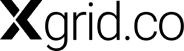How to Create a HubSpot Account: A Step-by-Step Guide
Are you ready to harness the capabilities of HubSpot for your business? The first step is to create a HubSpot account, and in this step-by-step guide, we’ll walk you through the process. HubSpot is known for its user-friendly approach, and you’ll be up and running in no time.
Step 1: Visit the HubSpot Website
To begin, open your web browser and navigate to the HubSpot website (hubspot.com). You’ll find yourself on the product selection page, where you can explore various departments and services that HubSpot offers.
Step 2: Start a Free Trial
The great thing about HubSpot is that you can start a free trial without the need for a credit card. Take a moment to explore the different tabs representing different departments and services within HubSpot. Each tab provides insights into how HubSpot can benefit and assist various aspects of your business.
For instance, if you’re interested in marketing, click on the “Marketer” tab to discover features related to forms, social media ads, content creation, and landing page creation. HubSpot acts as a full-funnel solution for your business plans.
Step 3: Click “Get Free CRM”
Once you’ve explored the available tabs and are ready to proceed, click the “Get Free CRM” button to begin creating your HubSpot account.
Step 4: Choose Your Sign-Up Method
In the “Create Your Account” section, you’ll have several options to choose from to sign up for your HubSpot account. You can:
- Use Your Google Account: If you prefer, you can sign up using your Google account credentials.
- Use Your Microsoft Account: HubSpot also offers the option to sign up using your Microsoft account.
- Manually Enter Your Email: Alternatively, you can manually enter your email address, which is what we’ll do for this example.
Step 5: Verify Your Email Address
After entering your email address, HubSpot will send you a verification code. Retrieve the code from your email and enter it in the provided field.
Step 6: Create a Password
Next, create a password for your HubSpot account. Ensure that it meets the security requirements provided.
Step 7: Provide Your Name and Role
Enter your first name and last name, and you also have the option to customize your role based on your preferences.
Step 8: Enter Company Information
- Company Name: Provide the name of your company.
- Company Size: Select the size of your company from the available options.
- Company Website: Enter your company’s website URL.
- Location: Specify the location of your company (e.g., US).
Step 9: Click “Create Account”
Once you’ve filled in all the necessary information, click the “Create Account” button to complete the registration process.
Congratulations! You have successfully created your HubSpot account. You can now start exploring the platform’s features and functionalities tailored to your business needs. HubSpot offers a wide range of tools and resources to help you streamline your operations, engage with your audience, and drive growth.
Whether you’re a marketer, sales professional, or part of another department, HubSpot has solutions to empower your business. Get started today and unlock the potential of HubSpot for your organization’s success.